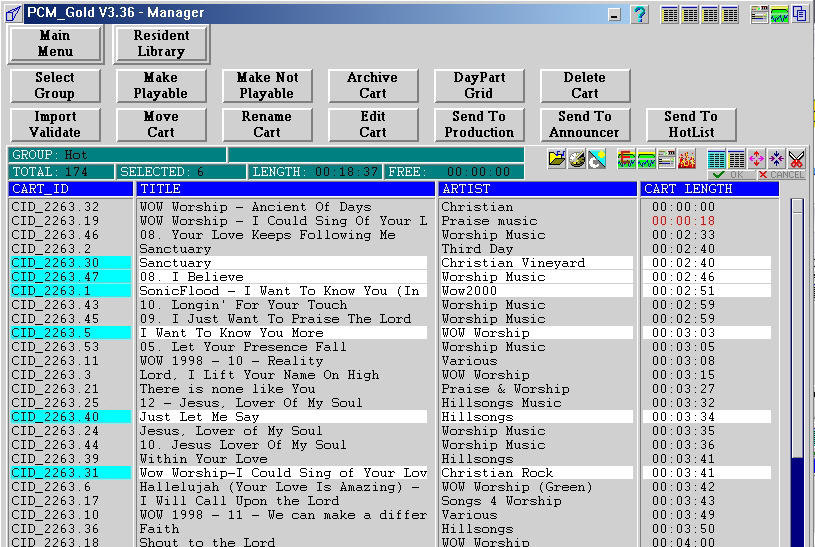Manager
Manager - Labeled as PCM_Gold on the task
bar ![]()
Loading pre-recorded music/tracks into the database
The quickest way to get some music into the database and get PCM_Gold playing
music is through the {Validate Menu}
This menu is used to scan the computer for pre-recorded music/tracks and add to
the database.
To get to here from the {Resident Maintenance} then clicking on {Validate Menu}
You are then presented with three menus. The one that we are interested with at
the moment is {Scan New Tracks}
A default dialogue box will be shown as below. Click on any of the DB groups
where you want the music registered under.
This can be changed latter if required. So which one its selection is not that important.
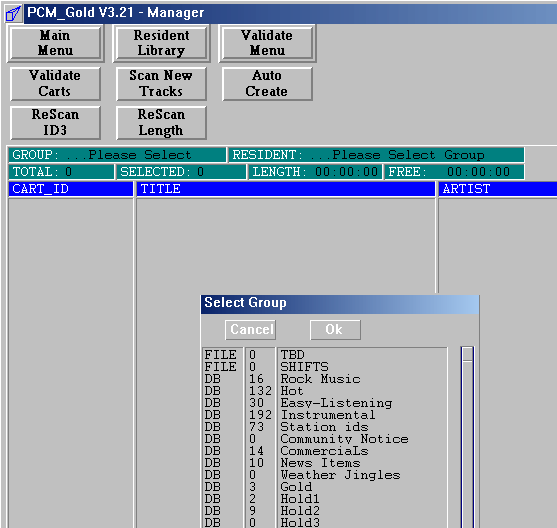
Once this is done you will then be asked where to scan the audio from.
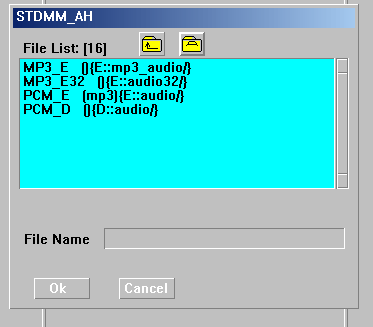
Select the required source. PCM_Gold will then scan this path and when complete will show a list of tracks that it has found.
The list will not contain tracks already in the database loaded from a previous scan.
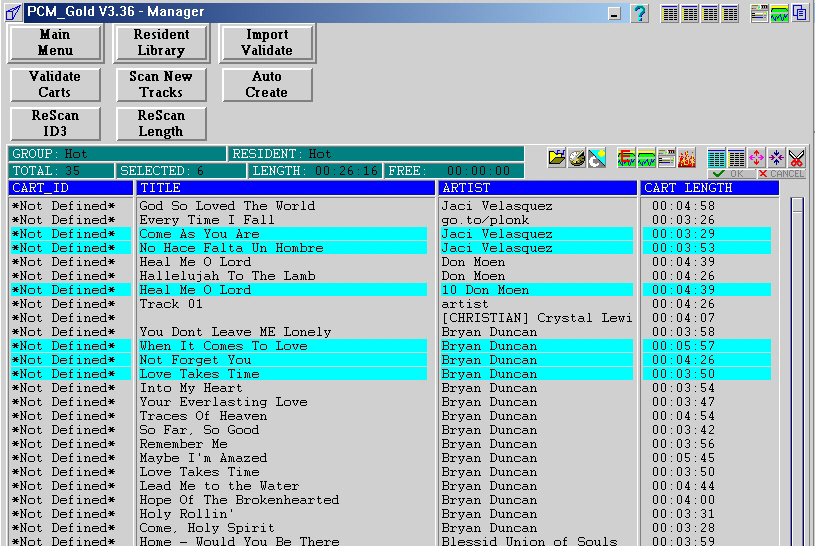
Auto Create
A list like above will then be shown. Select the tracks (will turn blue) that you want to add to the database.
When selected, click on {Auto Create}. You will then be presented with the same dialogue box as previous above.
This will then be the group that the tracks will be saved under. Note this is a database entry, the audio itself is not moved or altered.
To play the tracks from the database by either the Production or Announcer, click on the {Resident Library}.
This the main menu that is used for controlling the music/track database, and sending tracks to the Announcer.
First select the {Group} that you want.
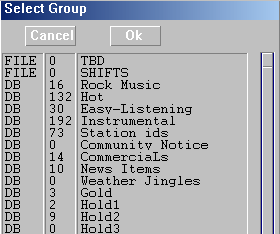
double click on the group or select the group and click {OK}
Select the tracks wanted and click {Send to Announcer} as below.